You own a Beaglebone Black but don't have the budget to get a display, keyboard, mouse or you don't want to populate your one and only USB port on the black with this peripherals, then you have come to the right place.
In this post I will introduce you to an awesome software called TightVNC, by GlavSoft LLC. You can learn more on VNC here.
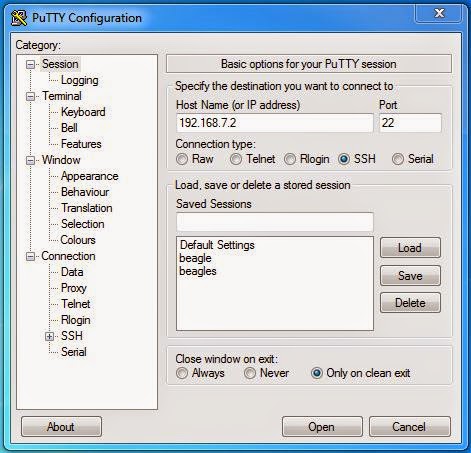
In this post I will introduce you to an awesome software called TightVNC, by GlavSoft LLC. You can learn more on VNC here.
What You Need
- Beaglebone Black
- USB cable
- Your PC (laptop/desktop)
- Putty (Click on the link to download)
Steps to follow
Setting up
- There are a lot of getting started tutorials and videos on Beaglebone Black I will not go through them. You can find some good tutorials here. Believe me I have learned Beaglebone Black from him.
- In case you are unwilling to watch the hour long video here is a quick setup.
- Install Putty in your system.
- Start Putty and select SSH. Enter the BBB ip 192.168.7.2 and port as 22. Click Open.
- Connect Beaglebone Black(BBB) using the USB cable.
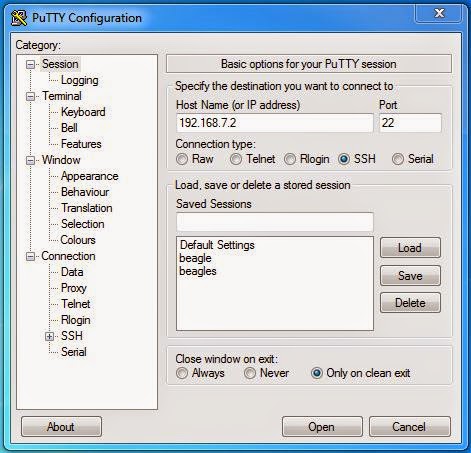
- Login using using username: root password: root (password not required for Debian)
- Connect to the internet using the StartUSBNetwork script here.
- Its always a good option to update and upgrade your system.
sudo apt-get update && sudo apt-get upgrade
sudo apt-get install tightvncserver - To test the success of the TightVNC Server installation, enter ‘
vncserver‘ in the command shell. The first time you run this command, you will be asked to set a VNC password for the current user (‘root’). The password can be different than the system password used by this user. After inputting a password, you should see output similar to the below screen grab. This indicates that TightVNC is running.
- By default, TightVNC runs on a port 5901. To verify TightVNC is running on 5901, enter the command ‘
sudo netstat -tulpn‘. You should see output similar to the screen grab below. Note the entry for TightVNC on port 5901. Stop TightVNC by entering the ‘vncserver -kill :1‘ command.
TightVNC Java Viewer
- Download the client software for your PC from here .
- Extract the software in a seperate folder.
- Open the file named tightvnc-jviewer
- Fill in the fields as shown and click connect.
- You may get a warning message the first time you try to login. You can ignore it.
- Enter the password that you have previously set for the TightVNC server on you Beaglebone Black.
- Congratulations, no more connecting a keyboard, mouse, and monitor to you Beaglebone Black to access the GUI. I suggest reading the documentation on the TightVNC website, as well as the ‘README.txt’ file, included with the TightVNC Java Viewer. There is a lot more to TightVNC than I have covered in this brief post, especially in the README.txt file. -gs


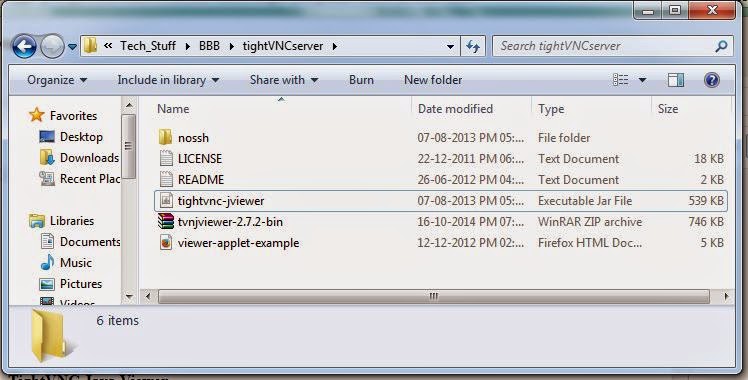



Hi Bud ! Congs fo ua new Blog and i heartfully Hope dat it alwayz be helpfull to guyz like me :P
ReplyDeleteHi TourBug,
ReplyDeleteThanx for the support. Will be posting frequently and make your life easier. Till then please share.
Thanks bro!
ReplyDeleteIt is showing connection timeout. Could not connect to SSH port.
ReplyDeleteWhat to do?
This is awesome, great post. Also, if you are visit our website if you are looking for assistance with your nursing assignment:
ReplyDeleteNursing Assignment Help